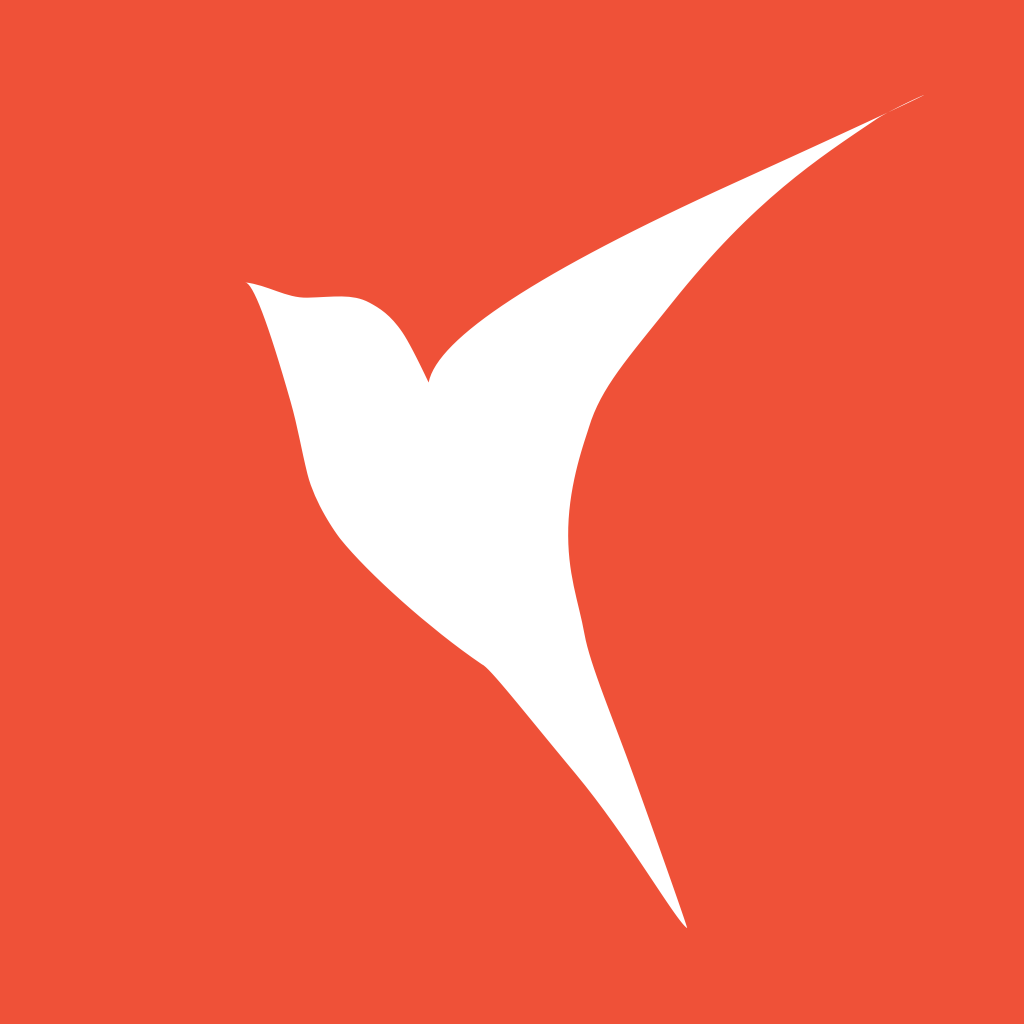快速上手
oldbirds 8/17/2020 swiftvapor
等久了吧?本文会给你好好介绍如何上手 Vapor。
# 创建
打开终端并使用以下 Toolbox 的命令行:
$ vapor new todo -n
Cloning template...
name: todo
Would you like to use Fluent?
y/n> no
fluent: No
Generating project files
+ Package.swift
+ main.swift
+ configure.swift
+ routes.swift
+ .gitkeep
+ AppTests.swift
+ Dockerfile
+ docker-compose.yml
+ .gitignore
+ .dockerignore
Creating git repository
Adding first commit
**
**~~**
**~~~~~~**
**~~~~~~~~~~**
**~~~~~~~~~~~~~~**
**~~~~~~~~~~~~~~~~~~**
**~~~~~~~~~~~~~~~~~~~~~~**
**~~~~~~~~~~~~~~~~~~~~~~~~**
**~~~~~~~~~~~~~~~~~~~~~~~~~~**
**~~~~~~~~~~~~~~~~~~~~~~~~~~~~**
**~~~~~~~~~~~~~~~~~~~~~~~~~~~~**
**~~~~~~~~~~~~~~~~~~~~~++++~~~**
**~~~~~~~~~~~~~~~~~~~++++~~~**
***~~~~~~~~~~~~~~~++++~~~***
****~~~~~~~~~~++++~~****
*****~~~~~~~~~*****
*************
_ __ ___ ___ ___
\ \ / / /\ | |_) / / \ | |_)
\_\/ /_/--\ |_| \_\_/ |_| \
a web framework for Swift
Project todo has been created!
Use cd 'todo' to enter the project directory
Use vapor xcode to open the project in Xcode
使用 -n 参数会按照默认设置,为您提供一个简单的模板。
那么简单的 todo 项目就算创建完成了,目录结构如下
.
├── Dockerfile
├── Package.swift
├── Sources
│ ├── App
│ │ ├── Controllers
│ │ ├── configure.swift
│ │ └── routes.swift
│ └── Run
│ └── main.swift
├── Tests
│ └── AppTests
│ └── AppTests.swift
└── docker-compose.yml
我们可以通过 xcode 打开这个项目:
$ vapor xcode
# 编译和运行
我们可以通过 xcode 直接运行项目,也可以通过命令行:
$ vapor run
[ INFO ] Server starting on http://127.0.0.1:8080
# 本地访问
打开你的 Web 浏览器,然后访问 localhost:8080/hello
你应该能够看到以下页面内容:
Hello, world!
那么恭喜你!成功地创建和运行了你的第一个 Vapor 应用程序! 🎉