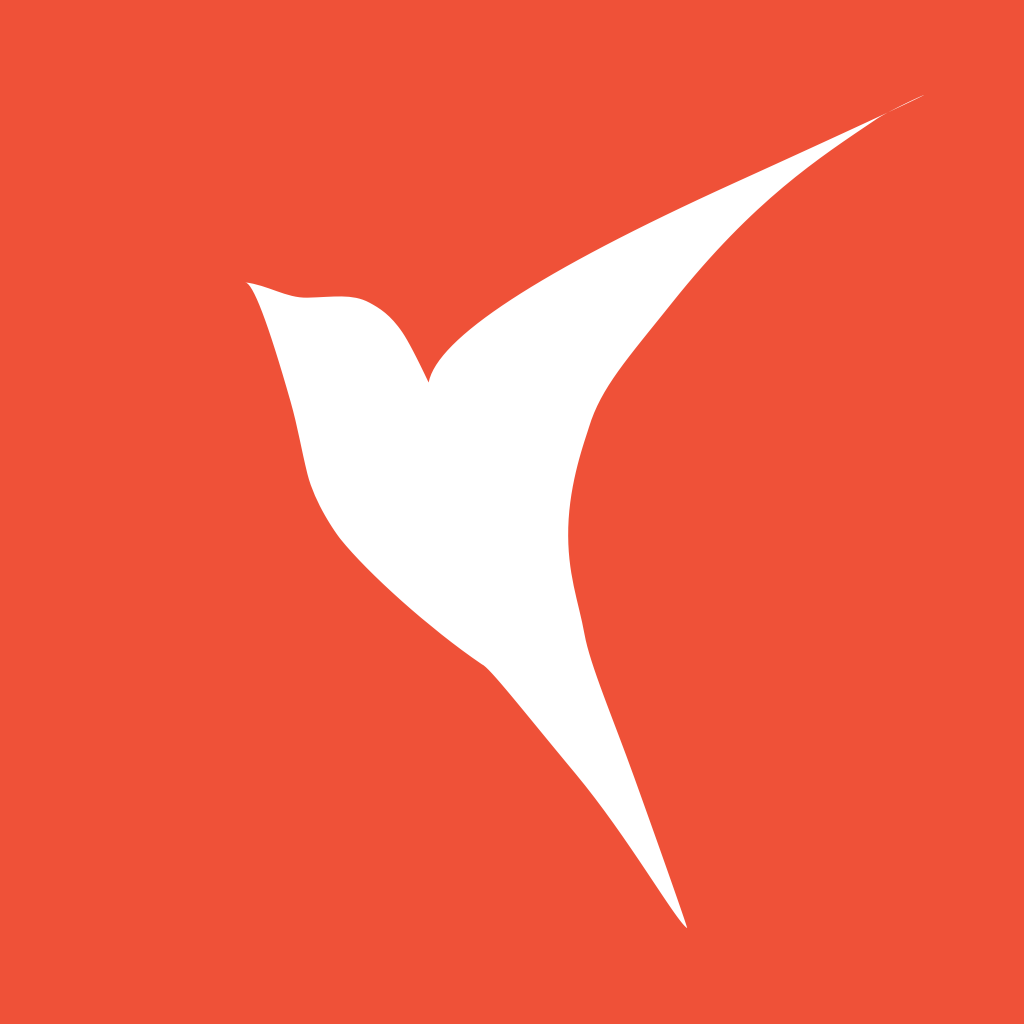实战:say-oldbirds
# 概述
say-oldbirds 是一个类似于留言板的程序,用来让用户发表问候。say-oldbirds 的使用流程非常简单,用户输入问候信息和姓名,按下提交按钮,就可以将问候加入到页面的消息队列中。

在线体验:
- leaf 版: https://say-oldbirds.herokuapp.com/ (opens new window)
- flutter 版:https://swiftdo.github.io/say-oldbirds-flutter (opens new window)
vapor 的基本操作本文不做过多阐述,可参考 安装
# 主页
主页是 say-oldbirds 唯一的页面,页面中包含创建留言的表单以及所有问候消息。页面上方是程序的标题,使用大字号和鲜艳的颜色。页面底部包含程序的版权标志、编写者、源码等相关信息。
# 问候表单
这个表单包含姓名和问候消息两个字段,其中姓名字段是普通的文本字段,而消息字段是文本区域字段。
# 问候列表
问候消息列表的上方显示所有消息的数量。每一条问候消息要包含的信息有发布者姓名、消息正文、发布的时间、消息的编号。消息发布时间要显示相对时间。消息更具时间先后排序,最新发表的排在最上面。
# 程序开发
环境:基于 macos(10.15.6), xcode(11.6), PostgreSQL(11.5)
# 数据库建模
通过功能概览和设计图的了解,基本确定需要使用哪些表来存储数据,表中需要创建哪些字段以及各表之前的关系。在 say-oldbirds 中,用于保存留言的 Message 模型代码如下:
// Message.swift
final class Message: Model, Content {
static let schema = "messages"
@ID(key: .id)
var id: Int?
@Field(key: "name")
var name: String
@Field(key: "body")
var body: String
// https://docs.vapor.codes/4.0/fluent/model/#timestamp
@Timestamp(key: "created_at", on: .create)
var createdAt: Date?
init() { }
init(id: Int? = nil, name: String, body: String) {
self.id = id
self.name = name
self.body = body
}
}
// CreateMessage.swift
struct CreateMessage: Migration {
func prepare(on database: Database) -> EventLoopFuture<Void> {
return database.schema(Message.schema)
.field(.id, .int, .identifier(auto: true))
// .field("name", .custom("VARCHAR(200)"))
.field("name", .string, .required)
.field("body", .string, .required)
.field("createdAt", .datetime,)
.create()
}
func revert(on database: Database) -> EventLoopFuture<Void> {
return database.schema(Message.schema).delete()
}
}
如果要约定存储字符串的长度,可参考 https://stemmetje.com/2020/05/defining-a-varchar-column-in-vapor-4/
因为 Message 和 CreateMessage 都使用了相同的字符串,可以进行重构:
// Message.swift
final class Message: Model, Content {
static let schema = "messages"
struct FieldKeys {
static var name: FieldKey { "name" }
static var body: FieldKey { "body" }
static var cratedAt: FieldKey { "created_at" }
static var id: FieldKey {"id"}
}
@ID(key: FieldKeys.id) var id: Int?
@Field(key: FieldKeys.name) var name: String
@Field(key: FieldKeys.body) var body: String
// https://docs.vapor.codes/4.0/fluent/model/#timestamp
@Timestamp(key: FieldKeys.cratedAt, on: .create) var createdAt: Date?
init() { }
init(id: Int? = nil, name: String, body: String) {
self.id = id
self.name = name
self.body = body
}
}
// CreateMessage.swift
struct CreateMessage: Migration {
func prepare(on database: Database) -> EventLoopFuture<Void> {
return database.schema(Message.schema)
.field(Message.FieldKeys.id, .int, .identifier(auto: true))
.field(Message.FieldKeys.name, .string, .required)
.field(Message.FieldKeys.body, .string, .required)
.field(Message.FieldKeys.cratedAt, .datetime)
.create()
}
func revert(on database: Database) -> EventLoopFuture<Void> {
return database.schema(Message.schema).delete()
}
}
在 configure.swift 中,修改自动生成的数据库连接配置后,添加:
if let databaseURL = Environment.get("DATABASE_URL") {
app.databases.use(try .postgres(
url: databaseURL
), as: .psql)
} else {
app.databases.use(.postgres(
hostname: Environment.get("DATABASE_HOST") ?? "localhost",
username: Environment.get("DATABASE_USERNAME") ?? "root",
password: Environment.get("DATABASE_PASSWORD") ?? "", // macos 无需设置密码
database: Environment.get("DATABASE_NAME") ?? "say-oldbirds"
), as: .psql)
}
app.migrations.add(CreateMessage())
# postgresql 基础知识
1; 安装
$ brew install postgresql
$ brew link postgresql
2; 启动 postgresql
$ brew services start postgresql
3; 关闭
$ brew services stop postgresql
4; 创建一个 PostgreSQL 用户
$ createuser username -P
#Enter password for new role
#Enter it again
上面的 username 是用户名,回车输入 2 次用户密码后即用户创建完成。更多用户创建信息可以createuser –help 查看。
5; 创建数据库
$ createdb dbname -O username -E UTF8 -e
上面创建了一个名为 dbname 的数据库,并指定 username 为改数据库的拥有者(owner),数据库的编码(encoding)是 UTF8,参数 “-e” 是指把数据库执行操作的命令显示出来。
# 运行
创建数据库 say-oldbirds:
$ createdb say-oldbirds -O root -E UTF8 -e
运行项目,在终端执行:
$ vapor run
[ NOTICE ] Server starting on http://127.0.0.1:8080
在浏览器中输入 http://127.0.0.1:8080。 -> It works!
执行上面的操作后,say-oldbirds 数据库依旧空空如也。
我们需要执行数据库迁移操作:
$ vapor run migrate
执行后,刷新 say-oldbirds 数据库, 可以发现 messages 表创建成功了。
# Leaf 模板引擎
现在 routes.swift 仅仅只有一个 get 路由,且返回 It works!:
app.get { req in
return "It works!"
}
站点的目标是进入首页直接就是留言板页面,那么该如何实现。可以采用 Leaf 来实现。
在 Package.swift 引入 Leaf 的依赖:
let package = Package(
name: "say-oldbirds",
platforms: [
.macOS(.v10_15)
],
dependencies: [
.package(url: "https://github.com/vapor/vapor.git", from: "4.0.0"),
.package(url: "https://github.com/vapor/fluent.git", from: "4.0.0"),
.package(url: "https://github.com/vapor/leaf.git", from: "4.0.0-rc"),
// 添加 Leaf 依赖
.package(url: "https://github.com/vapor/fluent-postgres-driver.git", from: "2.0.0")
],
targets: [
.target(
name: "App",
dependencies: [
// 指明 Leaf 依赖
.product(name: "Leaf", package: "leaf"),
.product(name: "Fluent", package: "fluent"),
.product(name: "FluentPostgresDriver", package: "fluent-postgres-driver"),
.product(name: "Vapor", package: "vapor")
],
swiftSettings: [
.unsafeFlags(["-cross-module-optimization"], .when(configuration: .release))
]
),
.target(name: "Run", dependencies: [.target(name: "App")]),
.testTarget(name: "AppTests", dependencies: [
.target(name: "App"),
.product(name: "XCTVapor", package: "vapor"),
])
]
)
添加 Leaf 的配置:
// configure.swift
public func configure(_ app: Application) throws {
app.middleware.use(FileMiddleware(publicDirectory: app.directory.publicDirectory))
/// 配置 Leaf
app.views.use(.leaf)
app.leaf.cache.isEnabled = app.environment.isRelease
//...
}
configure 方法的第一行启用了一个中间件,用途是从 Public 目录中提供文件服务(图片,css,js 等等)。
默认情况下,Leaf模板文件应放置在 Resources/Views 目录下。可以通过在配置属性app.leaf.configuration.rootDirectory 上设置新的根目录来更改此设置。
在 Resources/Views 下添加 base.leaf 作为父模板:
<!DOCTYPE html>
<html>
<head>
<meta charset="utf-8" />
<meta name="viewport" content="width=device-width, initial-scale=1" />
<link rel="stylesheet" href="/css/frontend.css" />
<title>say-oldbirds</title>
</head>
<body>
<div class="so-nav">
<div class="so-title-big">Say OldBirds</div>
<div class="so-title-small">to the world</div>
</div>
<div class="so-content">#import("body")</div>
</body>
</html>
在 base.leaf 中,采用了 css 样式
<link rel="stylesheet" href="/css/frontend.css" />
所以可以在 Public 目录下新建 css 文件夹,且在 css 文件夹下创建 frontend.css,内容如下:
/*frontend.css*/
* {
margin: 0px;
padding: 0px;
}
body {
font-family: Menlo, Roboto;
font-size: 16px;
line-height: 1.5em;
background: #f2f2f2;
width: 100%;
}
hr {
margin: 15px 0px;
border: none;
border-width: 0.5px;
border-style: solid;
}
a {
text-decoration: none;
}
img {
width: 100%;
}
h1 {
font-size: 28px;
}
h2 {
font-size: 24px;
}
h3 {
font-size: 20px;
}
.so-nav {
display: flex;
margin: 40px 80px;
justify-content: center;
align-items: baseline;
}
.so-title-big {
font-size: 50px;
color: #eb5757;
font-family: Menlo;
}
.so-title-small {
margin-left: 20px;
font-size: 20px;
color: #828282;
font-family: PingFang SC;
}
.so-content {
margin: 50px 20% 20px 20%;
display: flex;
flex-direction: column;
align-content: flex-start;
justify-items: flex-start;
}
.so-form {
display: flex;
flex-direction: column;
}
.so-name {
display: flex;
flex-direction: column;
}
.so-form-title {
font-size: 22px;
margin-bottom: 10px;
color: #4f4f4f;
}
.so-input {
outline-style: none;
border: none;
font-size: 20px;
padding: 10px 10px;
border-radius: 5px;
}
.so-message {
display: flex;
flex-direction: column;
margin-top: 30px;
}
.so-textarea {
outline-style: none;
border: none;
font-size: 20px;
padding: 10px 10px;
border-radius: 5px;
}
.so-submit {
margin-top: 30px;
width: 150px;
height: 44px;
outline-style: none;
border: none;
border-radius: 10px;
background: #eb5757;
font-size: 18px;
color: white;
}
.so-list {
margin-top: 50px;
}
.so-list-title {
font-size: 28px;
margin-bottom: 20px;
}
.so-list-body {
border-radius: 10px;
background: white;
}
.so-list-cell {
padding: 20px;
border-bottom: #eee solid 1px;
}
.so-cell-header {
display: flex;
flex-direction: row;
justify-content: space-between;
}
.so-cell-name {
font-size: 20px;
color: #eb5757;
font-family: PingFang SC;
}
.so-cell-time {
font-size: 14px;
color: #bdbdbd;
}
.so-cell-message {
font-size: 16px;
margin-top: 10px;
color: #333;
font-family: Menlo;
}
.so-id {
color: #bdbdbd;
font-size: 12px;
margin-left: 5px;
}
.so-footer {
display: flex;
flex-direction: row;
justify-content: center;
margin: 30px auto;
color: #4f4f4f;
}
.so-footer a {
margin: 0px 5px;
}
在 Resources/Views 创建 index.leaf:
#extend("base"): #export("body"):
<form class="so-form" method="post" action="/create">
<div class="so-name">
<div class="so-form-title">name</div>
<input class="so-input" type="text" name="name" />
</div>
<div class="so-message">
<div class="so-form-title">message</div>
<textarea class="so-textarea" rows="3" name="body"></textarea>
</div>
<input class="so-submit" type="submit" value="Submit" />
</form>
<div class="so-list">
<div class="so-list-title">Messges(#(count))</div>
<div class="so-list-body">
#if(messages != nil): #for(data in messages):
<div class="so-list-cell">
<div class="so-cell-header">
<div class="so-cell-name">
#(data.name)<span class="so-id">##(data.id)</span>
</div>
<div class="so-cell-time">#(data.time)</div>
</div>
<div class="so-cell-message">#(data.message)</div>
</div>
#endfor #else:
<div>no messages</div>
#endif
</div>
</div>
<div class="so-footer">
©2020<a href="http://oldbird.run">OldBirds</a> |
<a href="https://github.com/swiftdo/say-oldbirds">swiftdo/say-oldbirds</a>
</div>
#endexport #endextend
在 xcode 中选择
Editor ▸ Syntax Coloring ▸ HTML,让其语法高亮。
模板文件经过处理后,将呈现为 HTML 字符串。首先,我们需要响应一些 HTTP 请求,然后告诉模板引擎呈现模板文件,然后将其作为 HTML 响应自动发送。
/// routes.swift
import Fluent
import Vapor
import Leaf
func routes(_ app: Application) throws {
app.get("hello") { req -> String in
return "Hello, world!"
}
try app.register(collection: MessageController())
}
在 App/Controllers/ 目录下,创建 MessageController.swift:
import Fluent
import Vapor
import Leaf
struct MessageController: RouteCollection {
func boot(routes: RoutesBuilder) throws {
routes.get(use: index)
routes.post("create", use: create)
}
func index(req: Request) throws -> EventLoopFuture<View> {
struct Context: Encodable {
let messages: [Message.ViewContext]
let count: Int
}
return Message
.query(on: req.db)
.sort(\.$createdAt, .descending)
.all()
.flatMapThrowing {
return try $0.map{ try Message.ViewContext(message: $0)}
}
.flatMap {
let context = Context(messages: $0, count: $0.count)
return req.view.render("index", context)
}
}
func create(req: Request) throws -> EventLoopFuture<Response>{
let message = try req.content.decode(Message.self)
req.logger.log(level: .info, "\(message)")
return message.save(on: req.db).map {
return req.redirect(to: "/")
}
}
}
项目到此完成,然后在终端执行
$ swift run
如果是 xcode 运行,如果报错是因为路径问题,需要配置下: In Xcode click on the "Run" target -> Select "Edit Scheme..." -> "Run" -> "Options" tab -> Check the "Use custom working directory:" checkbox and select the root of your Vapor project.
# Heroku 部署
Heroku (opens new window) 平台的灵活性极高且支持多种编程语言。若想把程序部署到 Heroku 上,开发者可以直接使用 Git 把程序推送到 Heroku 的 Git 服务器上。在服务器上, git push 命令会自动触发安装、配置和部署程序。
# 注册 Heroku 账户
您将需要一个 heroku 帐户,如果您没有,请在此处注册:https://signup.heroku.com/ (opens new window)
# 安装 CLI
确保已安装 heroku cli 工具。
HomeBrew
brew install heroku/brew/heroku其他安装选项 在此处查看替代安装选项:https://devcenter.heroku.com/articles/heroku-cli#download-and-install (opens new window).
# 登录
安装 cli 后,请输入以下内容:
$ heroku login
用以下命令来验证邮箱是否登录:
$ heroku auth:whoami
# 创建一个应用程序
访问 [dashboard.heroku.com](https://dashboard.heroku.com),登录您的帐户,并从右上角的下拉列表中创建一个新应用程序。按照 Heroku 提供的提示进行操作即可。
# Git
Heroku 使用 Git 部署您的应用程序,因此您需要将项目放入 Git 存储库(如果尚未安装)。
# 初始化 Git
如果需要将 Git 添加到项目中,请在终端中输入以下命令:
$ git init
# Master 分支
默认情况下,Heroku 部署 master 分支。在推送之前,请确保所有更改都已签入该分支。
检查您当前的分支:
$ git branch
星号表示当前分支:
* master
commander
other-branches
如果您当前不在 master 分支上,请输入以下命令切换到 master 分支:
$ git checkout master
# 提交变更
如果此命令产生输出,则您有未提交更改:
$ git status --porcelain
使用以下命名进行提交:
$ git add .
$ git commit -m "我代码修改的描述"
# 与 Heroku 连接
将您的应用程序与 heroku 连接(替换为您的应用程序名称)
$ heroku git:remote -a your-apps-name-here
# 设置 Buildpack
设置 buildpack 告诉 heroku 如何处理这个 vapor 项目。
$ heroku buildpacks:set vapor/vapor
# Swift 版本文件
buildpack 会寻找一个.swift-version 文件,获知使用的 swift 版本。 (可根据自己的项目来替换下面的 5.2.1)
echo "5.2.1" > .swift-version
这将创建 .swift-version 文件,内容为 5.2.1。
# Procfile
Heroku 使用 Procfile 知道如何运行您的应用程序,我们可以使用下面:
web: Run serve --env production --hostname 0.0.0.0 --port $PORT
可以使用以下终端命令进行创建:
echo "web: Run serve --env production" \
"--hostname 0.0.0.0 --port \$PORT" > Procfile
# 提交变更
我们只是添加了这些文件,但尚未提交。如果我们推送,heroku 将找不到它们。
提交,使用下面命令:
$ git add .
$ git commit -m "adding heroku build files"
# 部署到 Heroku
您已经准备好部署,可以在终端上运行它。构建可能需要一段时间。
$ git push heroku master
# Scale Up
成功构建之后,您需要添加至少一台服务器,一台网络是免费的,您可以通过以下方式获得它:
heroku ps:scale web=1
# 持续部署
每当您想更新时,只需将最新的更改放入 master 并推送到 heroku,它将重新部署。
# Postgres
# 添加 PostgreSQL 数据库
在 dashboard.heroku.com (opens new window) 访问您的应用程序,然后转到 Add-ons 部分。
从这里输入 postgres,您将看到Heroku Postgres的选项,选择它。
选择hobby dev free plan,并进行配置。 剩下的事由 Heroku 完成。
完成后,您将看到数据库显示在 Resources 选项卡下。
# 配置数据库
现在,我们必须告诉我们的应用程序如何访问数据库。在项目的根目录中,运行以下命令:
$ heroku config
这将会有如下输出:
=== today-i-learned-vapor Config Vars
DATABASE_URL: postgres://cybntsgadydqzm:2d9dc7f6d964f4750da1518ad71hag2ba729cd4527d4a18c70e024b11cfa8f4b@ec2-54-221-192-231.compute-1.amazonaws.com:5432/dfr89mvoo550b4
DATABASE_URL 此处将代表 postgres 数据库。不要将这个 URL 写入到你的代码中,这也是一个坏习惯。
下面是一个数据库配置的样例
if let databaseURL = Environment.get("DATABASE_URL") {
app.databases.use(try .postgres(
url: databaseURL
), as: .psql)
} else {
// ...
}
如果您使用 Heroku Postgres's standard plan,则需要 Unverified TLS。
不要忘记提交你所做的修改:
git add .
git commit -m "configured heroku database"
# 还原数据库
你可以使用 heroku 的 run 命令执行 revert 或者其他命令。默认情况下执行的是 Run。
还原数据库:
$ heroku run Run -- revert --all --yes --env production
迁移:
$ heroku run Run -- migrate --env production