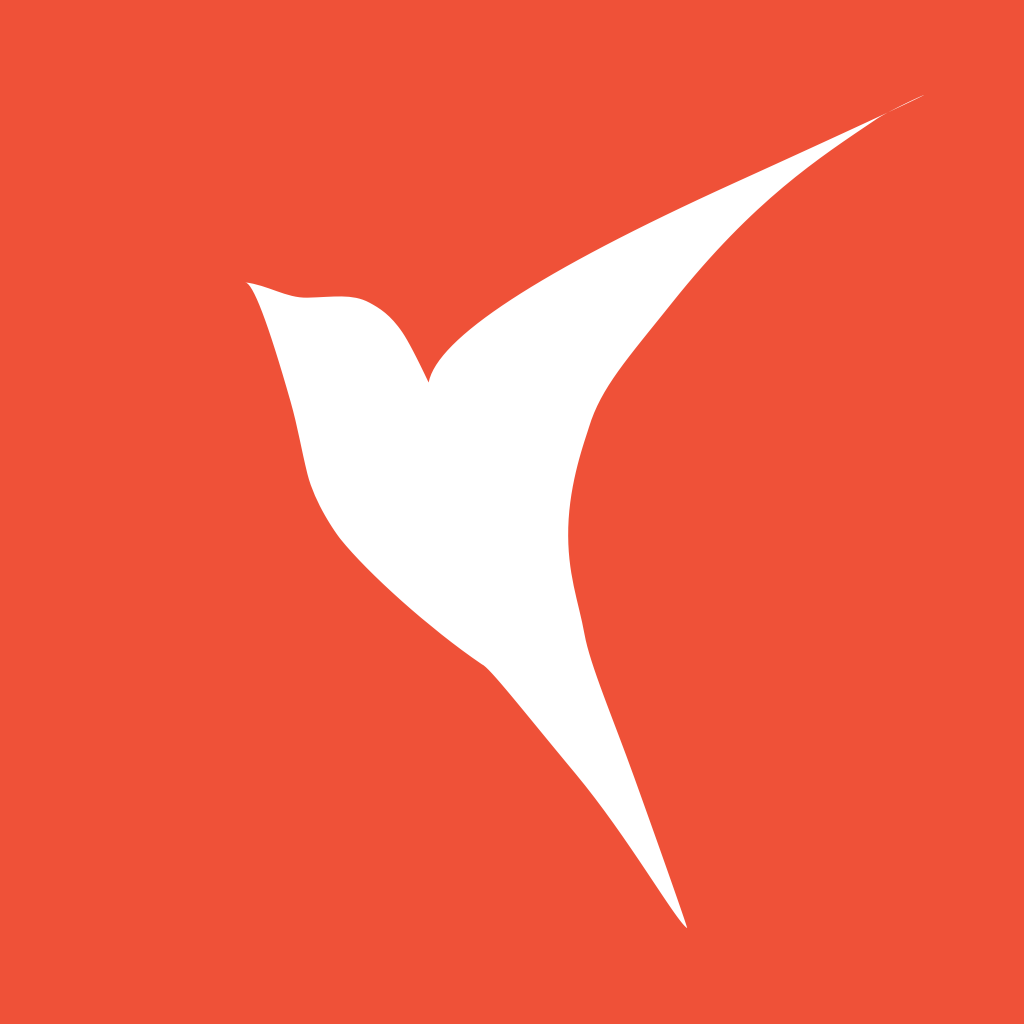Flutter Widget 截图(三)
oldbirds 6/10/2022 flutter
Flutter 屏幕截图,超出屏幕截图。
用于 Flutter 自定义截图,超出屏幕的部分也可以截取到。
首先写个小 Demo:
class _CaptureLongImagePageState extends State<CaptureLongImagePage> {
GlobalKey repaintWidgetKey = GlobalKey(); // 绘图key值
Widget build(BuildContext context) {
return AnnotatedRegion<SystemUiOverlayStyle>(
value: SystemUiOverlayStyle.dark,
child: Scaffold(
backgroundColor: Colors.white,
body: RepaintBoundary(
key: repaintWidgetKey,
child: SingleChildScrollView(
padding: const EdgeInsets.only(top: 30, bottom: 30),
child: Column(
children: List.generate(10, (index) => _buildCard(index)),
),
),
),
floatingActionButton: FloatingActionButton(
onPressed: () {
_shareUiImage();
},
tooltip: '截图',
child: const Icon(Icons.ac_unit),
),
),
);
}
_buildCard(int index) {
return Container(
margin: const EdgeInsets.only(left: 16, right: 16, top: 16),
padding: const EdgeInsets.symmetric(horizontal: 50, vertical: 30),
alignment: Alignment.center,
decoration: BoxDecoration(
color: Colors.white,
borderRadius: BorderRadius.circular(20),
boxShadow: const [
BoxShadow(color: Colors.black26, blurRadius: 12),
]),
clipBehavior: Clip.antiAlias,
child: Column(
mainAxisSize: MainAxisSize.min,
mainAxisAlignment: MainAxisAlignment.center,
children: [
Container(
decoration: BoxDecoration(
borderRadius: BorderRadius.circular(25),
color: Colors.white,
border: Border.all(
color: Colors.black,
),
),
alignment: Alignment.center,
margin: const EdgeInsets.only(bottom: 16),
width: 36,
height: 36,
child: Text(
(index + 1).toString(),
style: const TextStyle(fontSize: 20, fontWeight: FontWeight.bold),
),
),
const Text(
"OldBirds",
style: TextStyle(
fontWeight: FontWeight.bold,
fontSize: 25,
),
),
const SizedBox(height: 20),
Row(
mainAxisSize: MainAxisSize.min,
children: const [
Icon(Icons.accessibility),
Text('Hello World'),
],
)
],
),
);
}
/// 截屏图片生成图片,返回图片二进制
Future<Uint8List?> _capturePngToByteData() async {...}
/// 分享图片
Future _shareUiImage() async {...}
Future<ByteData?> _roundImage({
double radius = 20,
required ui.Image image,
}) async {...}
}
为了减少代码文字占用,将 _capturePngToByteData、_shareUiImage、_roundImage 都进行了隐藏,它们的实现跟系列篇第二篇是一样的。
运行效果如下:

生成了十张卡片,然后分别在 2 个位置进行截屏。
| 截图 1 | 截图 2 |
|---|---|
 |  |
从中我们发现,2 次截屏的图片,都只是当前屏幕可见的内容,而不是我们期望的整个列表的内容。超出屏幕的部分如何截取到?
RepaintBoundary 会测量直接子 widget 的宽高,而此时它的直接子 widget(例子中的 SingleChildScrollView)的最大宽高就是屏幕宽高。 解决方法也很简单:把 RepaintBoundary 套在真正要截的外层,一般就是 Column(这个 widget 的宽高就是我们实际想截的宽高)
将 RepaintBoundary 包裹在非滚动组件中。
body: SingleChildScrollView(
padding: const EdgeInsets.only(top: 30, bottom: 30),
child: RepaintBoundary(
key: repaintWidgetKey,
child: Column(
children: List.generate(10, (index) => _buildCard(index)),
),
),
),
这样RepaintBoundary 与 SingleChildScrollView 位置交换后,再次点击截图按钮,生成的图片如下:

当然还有一种方案就是给每个卡片都进行截图,然后对卡片进行拼接。此过程读者可自行验证。