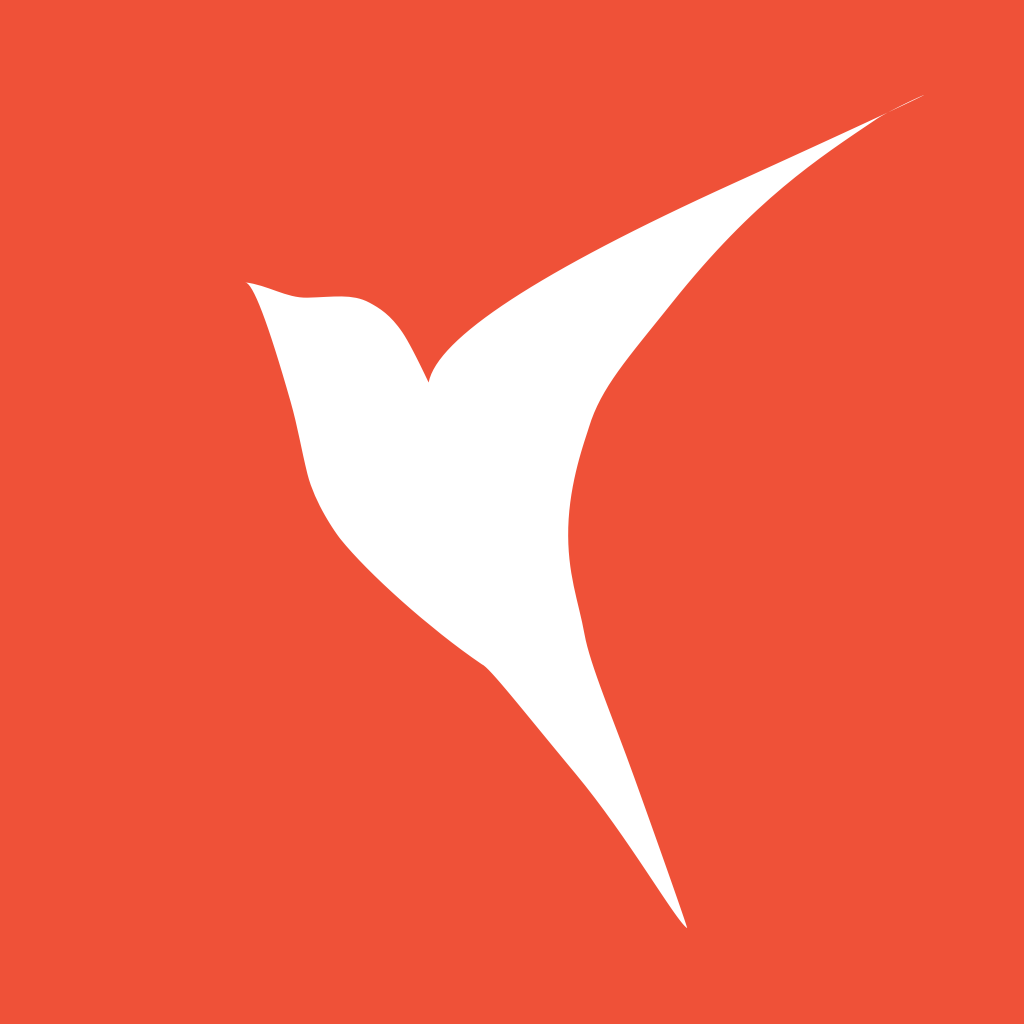HStack
oldbirds 12/5/2021 swiftiosswiftui
# HStack
文档:https://developer.apple.com/documentation/swiftui/hstack (opens new window)
水平排列子元素的视图。
创建一个水平排列的静态列表:
struct HStackPage: View {
var body: some View {
HStack (spacing: 10){
Spacer()
.frame(width: 50, height: 50)
.background(Color.red)
.cornerRadius(25)
.overlay(
RoundedRectangle(cornerRadius: 25)
.stroke(lineWidth: 4)
.foregroundColor(.blue)
)
Text("Hello, World!")
Spacer()
}.padding()
}
}

HStack 的定义:
@frozen public struct HStack<Content> : View where Content : View {
@inlinable public init(alignment: VerticalAlignment = .center, spacing: CGFloat? = nil, @ViewBuilder content: () -> Content)
public typealias Body = Never
}
HStack 构造函数的参数说明:
spacing: CGFloat?,设置子视图之间的空隙alignment: VerticalAlignment, 子视图的垂直对齐方式
spacing 比较容易设置和理解,下面着重介绍下 alignment。
# VerticalAlignment
An alignment position along the horizontal axis.(沿水平轴的对齐位置。)
它是个结构体,有以下几个静态属性:
- static let bottom: VerticalAlignment
- static let center: VerticalAlignment
- static let firstTextBaseline: VerticalAlignment
- static let lastTextBaseline: VerticalAlignment
- static let top: VerticalAlignment
为了更深刻的理解这几种布局的差异,首先创建个通用组件 HStackCaseItem,便于代码的复用:
struct HStackCaseItem: View {
let alignment: VerticalAlignment
var body: some View {
HStack(alignment: alignment, spacing: 20){
Text("A\nB")
.frame(width: 50)
.background(Color.yellow)
Text("\(alignment.name)\nhello\nworld\nOldBirds")
.foregroundColor(.white)
.frame(width:150)
.background(Color.red)
.padding([.bottom, .top])
.background(Color.red.opacity(0.5))
Text("OldBirds")
.background(Color.green)
.foregroundColor(.white)
}.background(Color.gray)
}
}
extension VerticalAlignment {
var name: String {
switch self {
case .top:
return "top"
case .bottom:
return "bottom"
case .center:
return "center"
case .firstTextBaseline:
return "firstTextBaseline"
case .lastTextBaseline:
return "lastTextBaseline"
default:
return "other"
}
}
}
然后分别初始化不同的 alignment:
struct CasePage: View {
var body: some View {
VStack {
HStackCaseItem(alignment: .top)
Spacer().frame(height: 20)
HStackCaseItem(alignment: .bottom)
Spacer().frame(height: 20)
HStackCaseItem(alignment: .center)
Spacer().frame(height: 20)
HStackCaseItem(alignment: .firstTextBaseline)
Spacer().frame(height: 20)
HStackCaseItem(alignment: .lastTextBaseline)
}
}
}

通过预览效果,可以比较容易发现 alignment 间的差异。
.top: 子视图局顶部对齐.center: 子视图局中心对齐.bottom: 子视图局底部对齐.firstTextBaseline: 表示所有 text 的以各自最上边的那一行的 base line 对齐.lastTextBaseline: 表示所有 text 的以最下边的那一行的 base line 对齐。
# 利用 padding 让 HStack 的视图重叠效果
struct CircleRow:View {
let colors = [Color.red, Color.yellow, Color.purple]
var body: some View {
HStack {
ForEach(0..<3) { (index) in
Circle()
.strokeBorder(Color.white, lineWidth: 2)
.shadow(color: .black, radius: 5, x: 1, y: 1)
.background(Circle().foregroundColor(colors[index]))
.frame(width: 100, height: 100)
.padding(.leading, -30)
}
}
}
}