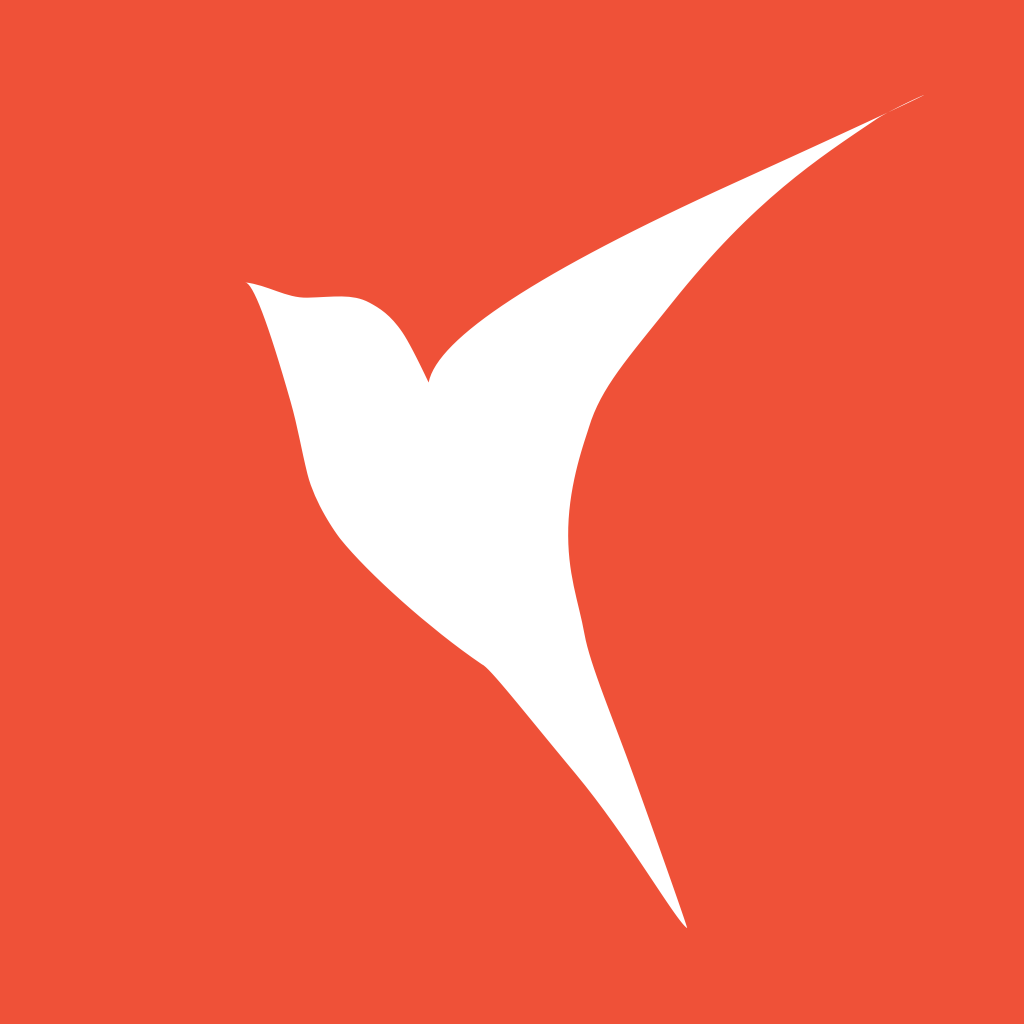VStack
oldbirds 12/5/2021 swiftiosswiftui
# VStack
文档:https://developer.apple.com/documentation/swiftui/vstack (opens new window)
垂直排列子元素的视图。
创建一个垂直排列的静态列表:
VStack (alignment: .center, spacing: 20){
Text("Hello")
Divider()
Text("World")
}

VStack 的定义:
@frozen public struct VStack<Content> : View where Content : View {
@inlinable public init(alignment: HorizontalAlignment = .center, spacing: CGFloat? = nil, @ViewBuilder content: () -> Content)
public typealias Body = Never
}
HStack 构造函数的参数说明:
spacing: CGFloat?,设置子视图之间垂直间距alignment: HorizontalAlignment, 子视图对齐方式
# HorizontalAlignment
An alignment position along the horizontal axis.
它是个结构体,有以下几个静态属性:
- leading
- center
- trailing
为了更深刻的理解这几种布局差役,首先创建个通用的 VStackCaseItem, 便于代码复用:
struct VStackCaseItem: View {
let alignment: HorizontalAlignment
var body: some View {
VStack(alignment: alignment, spacing: 20){
Text("A\nB")
.frame(width: 50)
.background(Color.yellow)
Text(alignment.name)
.foregroundColor(.white)
.frame(width:150)
.background(Color.red)
Text("OldBirds")
.background(Color.green)
.foregroundColor(.white)
}.background(Color.gray)
}
}
extension HorizontalAlignment {
var name: String {
switch self {
case .leading:
return "leading"
case .trailing:
return "trailing"
case .center:
return "center"
default:
return "other"
}
}
}
然后分别初始化不同的 alignment:
struct ContentView: View {
var body: some View {
VStack(spacing: 20) {
VStackCaseItem(alignment: .leading)
VStackCaseItem(alignment: .trailing)
VStackCaseItem(alignment: .center)
}
}
}

通过预览效果,可以比较容易发现 alignment 间的差异。
.leading: 子视图局左对齐.center: 子视图局中对齐.trailing: 子视图局右对齐
# 使 VStack 填充屏幕的宽度
有这么个案例:
struct ContentView: View {
var body: some View {
VStack(alignment: .leading) {
Text("标题")
.font(.title)
Text("内容")
.lineLimit(nil)
.font(.body)
Spacer()
}
.background(Color.red)
}
}
显示效果:

标签/文本组件不需要全宽,如何让 VStack 填充屏幕的宽度?
# 方案一:设置 frame
struct ContentView: View {
var body: some View {
VStack(alignment: .leading) {
Text("标题")
.font(.title)
.background(Color.yellow)
Text("内容")
.lineLimit(nil)
.font(.body)
.background(Color.blue)
}
.frame(
maxWidth: .infinity,
maxHeight: .infinity,
alignment: .topLeading
)
.background(Color.red)
}
}

除了通过设置尺寸为 .infinity, 还可以通过 GeometryReader 设置尺寸:
struct ContentView: View {
var body: some View {
GeometryReader { geometryProxy in
VStack(alignment: .leading) {
Text("标题")
.font(.title)
.background(Color.yellow)
Text("内容")
.lineLimit(nil)
.font(.body)
.background(Color.blue)
}
.frame(
maxWidth: geometryProxy.size.width,
maxHeight: geometryProxy.size.height,
alignment: .topLeading
)
}
.background(Color.red)
}
}

# 方案二:结合 HStack 和 Spacer
struct ContentView: View {
var body: some View {
HStack {
VStack(alignment: .leading) {
Text("标题")
.font(.title)
.background(Color.yellow)
Text("内容")
.lineLimit(nil)
.font(.body)
.background(Color.blue)
Spacer()
}
Spacer()
}.background(Color.red)
}
}