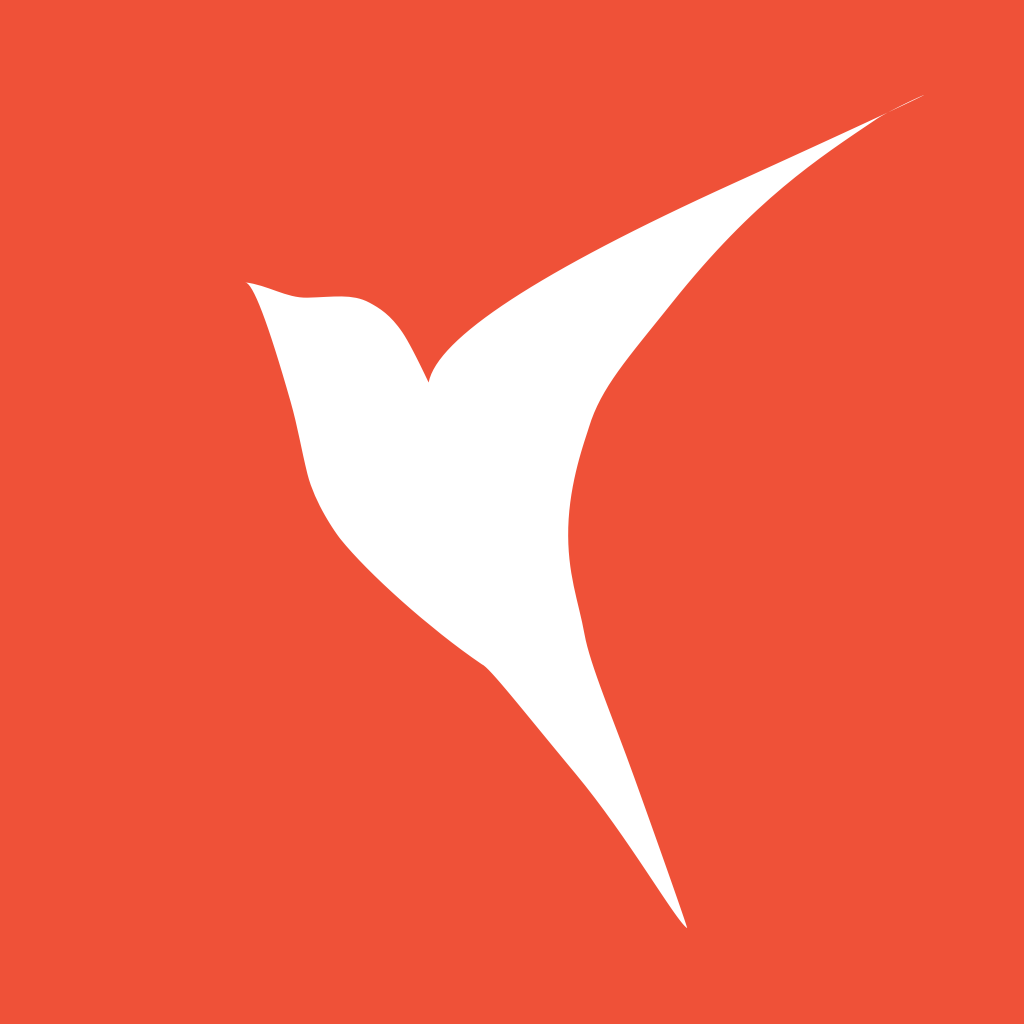Image
oldbirds 12/5/2021 swiftiosswiftui
# Image
文档:https://developer.apple.com/documentation/swiftui/image (opens new window)
# 显示图像的视图
var body: some View {
VStack {
Image("space11-people")
}
} //图像名字为 space11-people

# 使用 SF Symbols:
var body: some View {
VStack {
Image(systemName: "clock.fill")
}
}

您可以通过为系统图标添加样式,来匹配您使用的字体:
var body: some View {
VStack {
Image(systemName: "cloud.heavyrain.fill")
.foregroundColor(.red)
.font(.title)
.padding()
Image(systemName: "clock")
.foregroundColor(.red)
.font(Font.system(.largeTitle).bold())
.padding()
}
}

# 调整大小
Image 视图具有以不同方式缩放的能力,默认情况下,图像视图会自动调整其大小以适应其内容,这可能会使它们超出屏幕。如果添加resizable()修改器,则图像将自动调整大小,以使其充满所有可用空间:
var body: some View {
VStack {
Image("space11-people")
.resizable() // 调整大小,以便填充所有可用空间
}
}

这也可能导致图像的原始宽高比失真,因为它将在所有尺寸上拉伸所需的任何量以使其填充空间。
如果要保持宽高比,则应 aspectRatio 使用 .fill 或来添加修饰符 .fit。
将图片设置为 .fit:
var body: some View {
VStack {
Image("space11-people")
.resizable()
.aspectRatio(contentMode: .fit)
}
}

将图片设置为 .fill:
var body: some View {
VStack {
Image("space11-people")
.resizable()
.aspectRatio(contentMode: .fill)
}
}

如果想自定义 Image 大小,可以添加 frame,clipped() 相当于 UIKit 里的 clipsToBounds,与aspectRatio(contentMode: .fill)搭配使用:
var body: some View {
VStack {
Image("space11-people")
.resizable()
.aspectRatio(contentMode: .fill)
.frame(width: 360, height: 200)
.clipped()
}
}