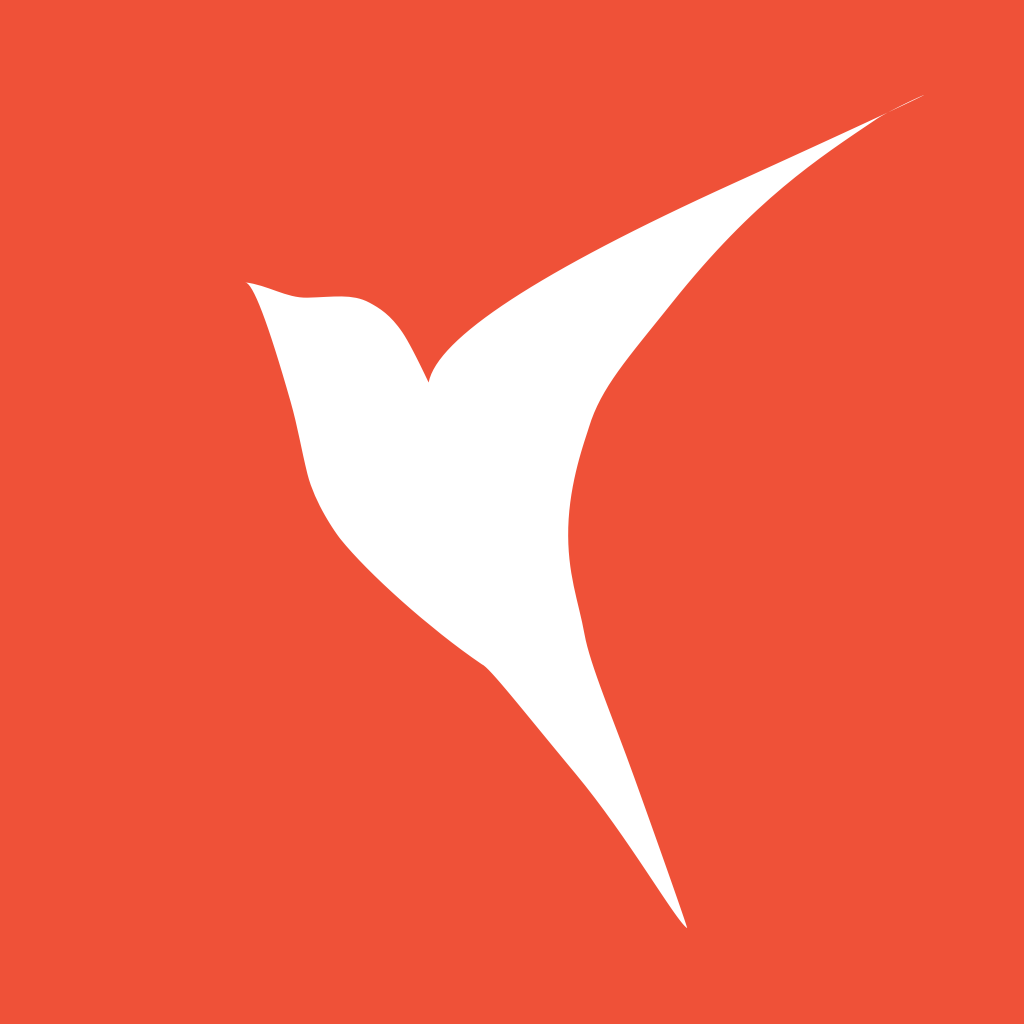ZStack
oldbirds 12/5/2021 swiftiosswiftui
# ZStack
文档:https://developer.apple.com/documentation/swiftui/zstack (opens new window)
子元素会在z 轴方向上叠加,同时在垂直/水平轴上对齐的视图。
ZStack {
Text("Hello")
.padding(10)
.background(Color.red)
.opacity(0.5)
Text("OldBirds")
.foregroundColor(.white)
.padding(20)
.background(Color.red)
.offset(x: 0, y: 40)
}

ZStack 的定义:
@frozen public struct ZStack<Content> : View where Content : View {
@inlinable public init(alignment: Alignment = .center, @ViewBuilder content: () -> Content)
public typealias Body = Never
}
ZStack 构造函数的参数说明:
alignment: Alignment, 子视图对齐方式
# Alignment
An alignment in both axes.
它是个结构体,有以下几个静态属性:
- bottom
- bottomLeading
- bottomTrailing
- center
- leading
- top
- topLeading
- topTrailing
- trailing
为了更深刻的理解这几种布局差役,首先创建个通用的 ZStackCaseItem, 便于代码复用:
struct ZStackCaseItem: View {
let alignment: Alignment
let wh: CGFloat = 65.0
var body: some View {
VStack (spacing: 1){
Text("\(alignment.name)")
.frame(width: wh * 2)
.background(Color.blue)
.foregroundColor(.white)
ZStack(alignment: alignment){
Text("A")
.frame(width: wh, height: wh * 2)
.background(Color.yellow)
Text("B")
.foregroundColor(.white)
.frame(width:wh * 2, height: wh)
.background(Color.black)
.opacity(0.7)
Text("OldBirds")
.font(.system(size: 12))
.frame(width: wh * 0.8 , height: wh * 0.3)
.background(Color.green)
.foregroundColor(.white)
}
}
}
}
extension Alignment {
var name: String {
switch self {
case .leading:
return "leading"
case .trailing:
return "trailing"
case .center:
return "center"
case .top:
return "top"
case .topLeading:
return "topLeading"
case .topTrailing:
return "topTrailing"
case .bottom:
return "bottom"
case .bottomLeading:
return "bottomLeading"
case .bottomTrailing:
return "bottomTrailing"
default:
return "other"
}
}
}
然后分别初始化不同的 alignment:
struct LearnPage: View {
var body: some View {
VStack (spacing: 50){
HStack(spacing: 10) {
ZStackCaseItem(alignment: .top)
ZStackCaseItem(alignment: .topLeading)
ZStackCaseItem(alignment: .topTrailing)
}
HStack(spacing: 10) {
ZStackCaseItem(alignment: .leading)
ZStackCaseItem(alignment: .center)
ZStackCaseItem(alignment: .trailing)
}
HStack(spacing: 10) {
ZStackCaseItem(alignment: .bottom)
ZStackCaseItem(alignment: .bottomLeading)
ZStackCaseItem(alignment: .bottomTrailing)
}
}
}
}
显示效果:
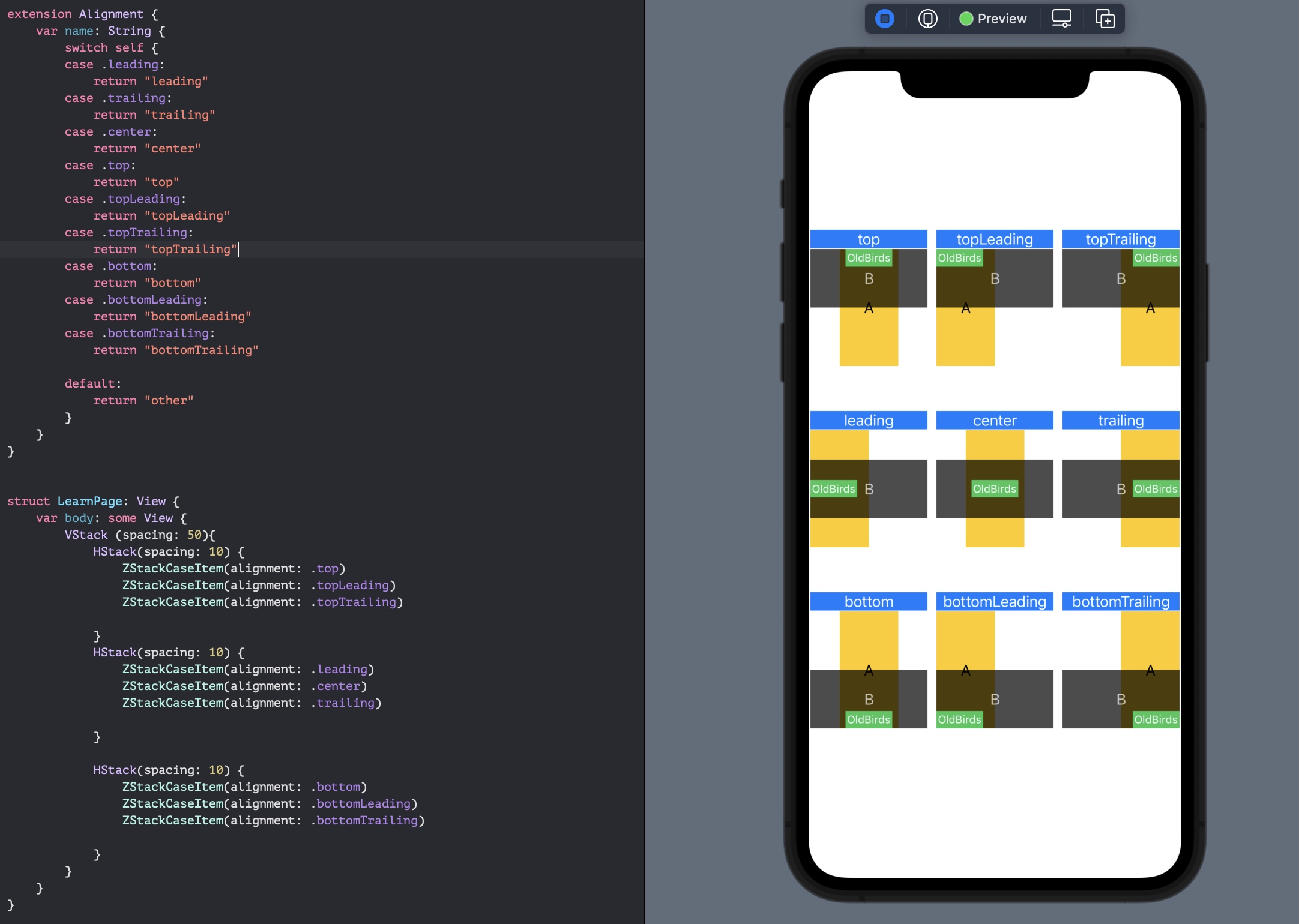
# 将图像与 ZStack 顶部对齐

那么该如何移动到右上角呢?
struct LearnPage: View {
var body: some View {
ZStack (alignment: .topLeading){
Color.clear
Image("oldbird-swiftui")
Text("Hello, World!")
}
.background(Color.gray)
}
}

只需要添加一个子视图Color.clear 即可。那么为什么这样就可以实现?
我们可以将 Color.clear 替换为 Color.blue:

说明 Color.clear 是填充了整个 ZStack 的。这样子视图会其左上角为参考进行对齐。
如果我们指定 Color.blue 的 frame,那么效果会是怎么样的呢?

那么这就容易理解了,为什么添加Color.clear就能实现顶部左对齐的效果了,因为它填充所有可用空间。